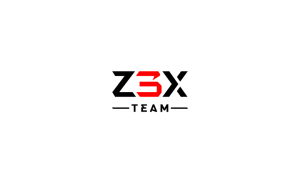Difference between revisions of "Other"
(Created page with "{{:logo }} {{:text }}") |
|||
| Line 2: | Line 2: | ||
}} | }} | ||
{{:text | {{:text | ||
| + | }} | ||
| + | {{:Z3X-box | ||
}} | }} | ||
Latest revision as of 18:10, 25 October 2018
Our team is developing and supporting few solutions for operations with cellphone firmware that is used by professionals from all over the world
Contents
Z3X Box
service tool for phone boot and chip firmware repair and data recovery.
Z3X Box is a tool that allows the owner of a Samsung or LG phone to customize their device. With a Z3X Box, a user can repair options on a device that may be causing software difficulties, unfreeze a phone that is no longer responding, and unlocks a phone or flashes it (when it no longer works but only with its original service provider).
Keep in mind that using a Z3X Box to significantly alter one's cellphone, may void the item's warranty. Always check with the terms of the warranty before using a Z3X Box, other devices, or programs on one's phone.
А variant form of Z3X Box looks like
- USB Hub to connect any USB device
- TX LED transmitting data
- PWR LED power led
- RX LED receiving data
- Card LED card request
- Service cable UART
Appearance may vary. Just sure you make a purchase from our official resellers
Setting Up a Z3X Box
After buying a Z3X Box, the user will need to set up the program's shell. This shell is available on the Z3X website for free along with other files; these do not come with the device itself.
Download and install this program onto a computer (not onto a phone). Depending on what drivers are installed on the system, Z3X Shell (download link) may prompt the user to download and install some drivers at this stage; this should be completed before using the Z3X Box.
Tether the phone to the computer with a USB cable and run The Shell program that was just installed. The Shell will run the user through the Z3X Box setup procedure and may ask some basic questions about the device including make model, and operating system. Once this process is complete, the Z3X Box will be ready to use with one's phone.
Unlocking a device with a Z3X Box
One of the many customization options available with Z3X Box is unlocking the device. To do this:
- tether the device to the computer that has already set up the Z3X Box shell, and run the Shell program
- ensure that the correct make and model of the device are selected
- select the Direct Unlock option in the shell
- the program will prompt the user to press and hold the power button for three seconds
Doing this will begin the unlocking process, which may take several minutes. The shell will inform the user once the process is complete.
| Please note: | Do not untether the device or close the shell before receiving this message, or the device may not successfully unlock. |
Flashing a device with Z3X Box
Z3X Box development team advises unlocking the device before flashing it so follow those steps first. To flash the device, be sure to first download the necessary flash files online from the Z3X website. The precise files to use will depend on the model of device owned, so read the instructions carefully on the site.
Tether the device to the computer and run the Z3X Box shell. Under the section that says Flash Files, select the flash files that have been downloaded for the device. Then click Flash on the righthand side of the page to install these files onto the device.