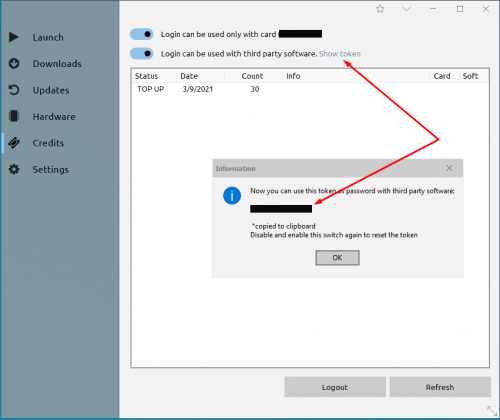Difference between revisions of "Z3X Token"
| Line 8: | Line 8: | ||
# Then go to the '''"Credits"''' tab and insert your '''username/password'''. You can select the "''Remember credentials''" option so you don't have to enter it every time.<br>[[File:Shell credits.png|border|500px|Shell_credits]]<br> If you don't remember any account details, use the "''' I forgot my credentials'''" option which will bring you to our support site. There you can create a request and get information about your account. | # Then go to the '''"Credits"''' tab and insert your '''username/password'''. You can select the "''Remember credentials''" option so you don't have to enter it every time.<br>[[File:Shell credits.png|border|500px|Shell_credits]]<br> If you don't remember any account details, use the "''' I forgot my credentials'''" option which will bring you to our support site. There you can create a request and get information about your account. | ||
# After clicking on the "Login" button, you will see a window with the following functions:<br>'''-''' A slider button to attach the account to your card (1).<br>'''-''' A slider button for generating a token(2).<br>[[File:Slider activation.png|border|500px|Shell_login]]<br> | # After clicking on the "Login" button, you will see a window with the following functions:<br>'''-''' A slider button to attach the account to your card (1).<br>'''-''' A slider button for generating a token(2).<br>[[File:Slider activation.png|border|500px|Shell_login]]<br> | ||
| − | # After activation slider(2) you will be able to use the credits to pay for third-party services and the token generation link will appear. | + | # After activation slider button(2) you will be able to use the credits to pay for third-party services and the token generation link will appear. |
# Click on '''"Show token"''' to generate your token. The token is valid until it has been used once. To generate a new token, use the switch again.<br>[[File:Shell token1.png|border|500px|Shell_token]] | # Click on '''"Show token"''' to generate your token. The token is valid until it has been used once. To generate a new token, use the switch again.<br>[[File:Shell token1.png|border|500px|Shell_token]] | ||
<br> | <br> | ||
Revision as of 11:18, 10 March 2021
About
You can use your credit account as a payment method with third-party software. All you need to do is generate tokens instead of a password for the account. The token is generated in the new version of Shell(Alpha), the Credits section.
How to use
- First, you need to download the new version of the Shell(Alpha).
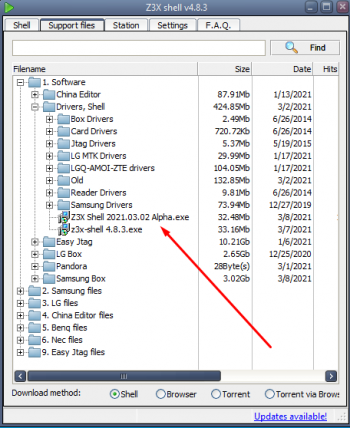
- Install and run the program.
- Then go to the "Credits" tab and insert your username/password. You can select the "Remember credentials" option so you don't have to enter it every time.
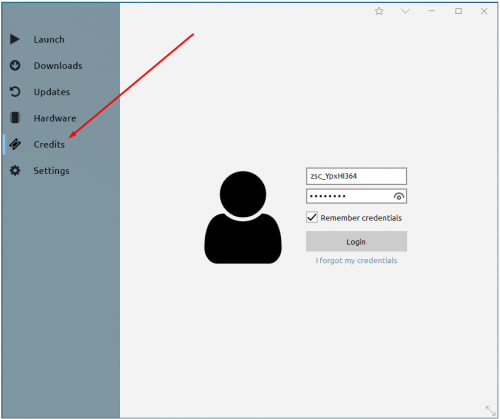
If you don't remember any account details, use the " I forgot my credentials" option which will bring you to our support site. There you can create a request and get information about your account. - After clicking on the "Login" button, you will see a window with the following functions:
- A slider button to attach the account to your card (1).
- A slider button for generating a token(2).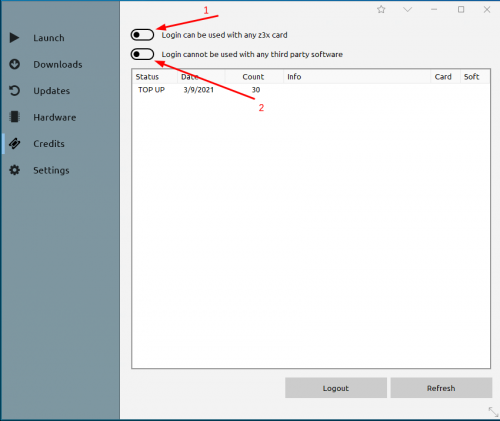
- After activation slider button(2) you will be able to use the credits to pay for third-party services and the token generation link will appear.
- Click on "Show token" to generate your token. The token is valid until it has been used once. To generate a new token, use the switch again.