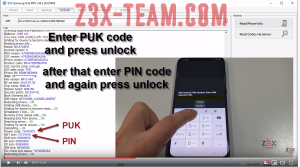Difference between revisions of "Freeze code"
| (3 intermediate revisions by the same user not shown) | |||
| Line 1: | Line 1: | ||
When trying to enter an unlock code, the message '''"Phone frozen"''' is displayed. <br> | When trying to enter an unlock code, the message '''"Phone frozen"''' is displayed. <br> | ||
In this case, you will need a '''Freeze code (MCK code)''' to solve the problem of freezing the message on your phone. <br> | In this case, you will need a '''Freeze code (MCK code)''' to solve the problem of freezing the message on your phone. <br> | ||
| + | |||
| + | Video Guide: How to enter the freezing and network codes on your Samsung android phone - watch our [https://www.youtube.com/watch?v=Z6EmF65fm5s&feature=youtu.be Z3X youtube channel] | ||
'''MCK = DEFREEZE = Defrost''' - various designations for the "defrosting" code, which are necessary if you have entered an incorrect unlock code (NCK=Network Lock=PIN) by mistake and the device does not accept the correct code. This is not an unlock code - it is a so-called "reset code". After entering this code, the phone will display the message "successful" and then ask you to enter the unlock (NCK=PIN) code again. <br> | '''MCK = DEFREEZE = Defrost''' - various designations for the "defrosting" code, which are necessary if you have entered an incorrect unlock code (NCK=Network Lock=PIN) by mistake and the device does not accept the correct code. This is not an unlock code - it is a so-called "reset code". After entering this code, the phone will display the message "successful" and then ask you to enter the unlock (NCK=PIN) code again. <br> | ||
| Line 7: | Line 9: | ||
P.S. NETWORK PUK code = freeze code. | P.S. NETWORK PUK code = freeze code. | ||
| − | + | [[File:Freeze code.png|thumb|Freeze code]] | |
To input the freeze code: | To input the freeze code: | ||
# Switch on the phone with an unaccepted SIM card. | # Switch on the phone with an unaccepted SIM card. | ||
| − | # The message "Phone is frozen / SOS" appears on the screen | + | # The message "Phone is frozen / SOS" ("Network PIN Blocked") appears on the screen* |
| − | # Type the | + | # Type the Freeze code (there may be nothing shown on the display) |
| − | # Press the Enter button | + | # Press the Enter button (unlock) |
# The phone will ask for the Network lock code | # The phone will ask for the Network lock code | ||
# Enter it from your Samsung Tool software. | # Enter it from your Samsung Tool software. | ||
# The phone will be unlocked | # The phone will be unlocked | ||
| + | |||
| + | *In some cases, there is no message for PUK, try to enter both anyway. | ||
This should successfully solve your phone freeze problem and unlock your Samsung phone to any GSM network. | This should successfully solve your phone freeze problem and unlock your Samsung phone to any GSM network. | ||
Latest revision as of 10:52, 28 November 2019
When trying to enter an unlock code, the message "Phone frozen" is displayed.
In this case, you will need a Freeze code (MCK code) to solve the problem of freezing the message on your phone.
Video Guide: How to enter the freezing and network codes on your Samsung android phone - watch our Z3X youtube channel
MCK = DEFREEZE = Defrost - various designations for the "defrosting" code, which are necessary if you have entered an incorrect unlock code (NCK=Network Lock=PIN) by mistake and the device does not accept the correct code. This is not an unlock code - it is a so-called "reset code". After entering this code, the phone will display the message "successful" and then ask you to enter the unlock (NCK=PIN) code again.
It is important to note that Samsung phones do not have a menu where you can check the number of unlock code attempts. Therefore, if you have a used device in your hand, it is impossible to know whether unlock codes have been entered before or not.
P.S. NETWORK PUK code = freeze code.
To input the freeze code:
- Switch on the phone with an unaccepted SIM card.
- The message "Phone is frozen / SOS" ("Network PIN Blocked") appears on the screen*
- Type the Freeze code (there may be nothing shown on the display)
- Press the Enter button (unlock)
- The phone will ask for the Network lock code
- Enter it from your Samsung Tool software.
- The phone will be unlocked
*In some cases, there is no message for PUK, try to enter both anyway.
This should successfully solve your phone freeze problem and unlock your Samsung phone to any GSM network.